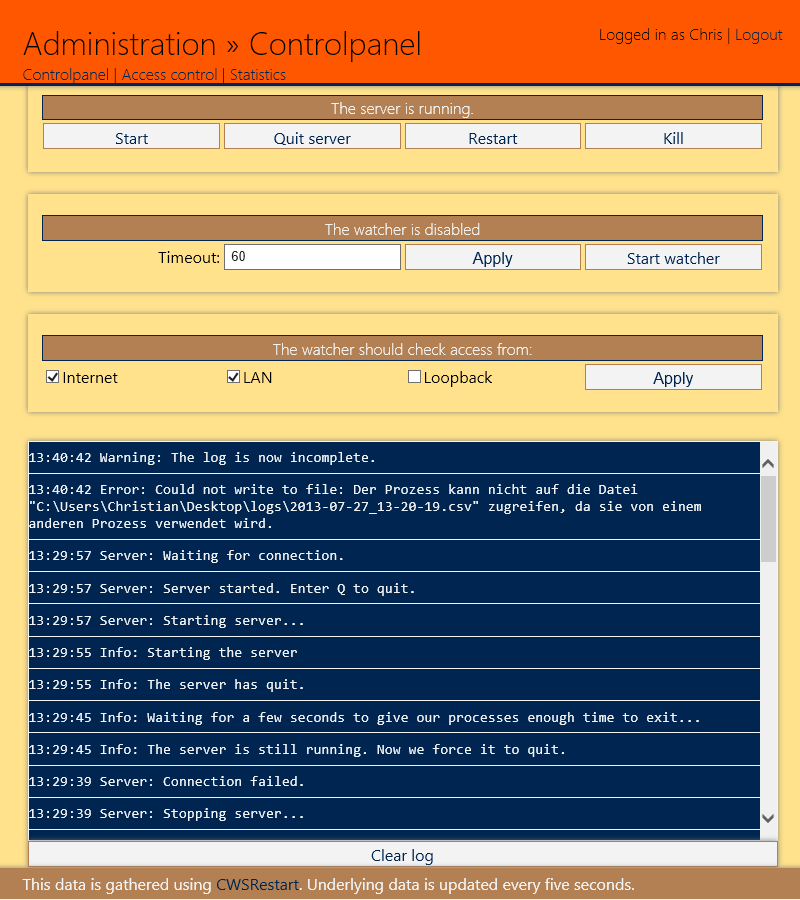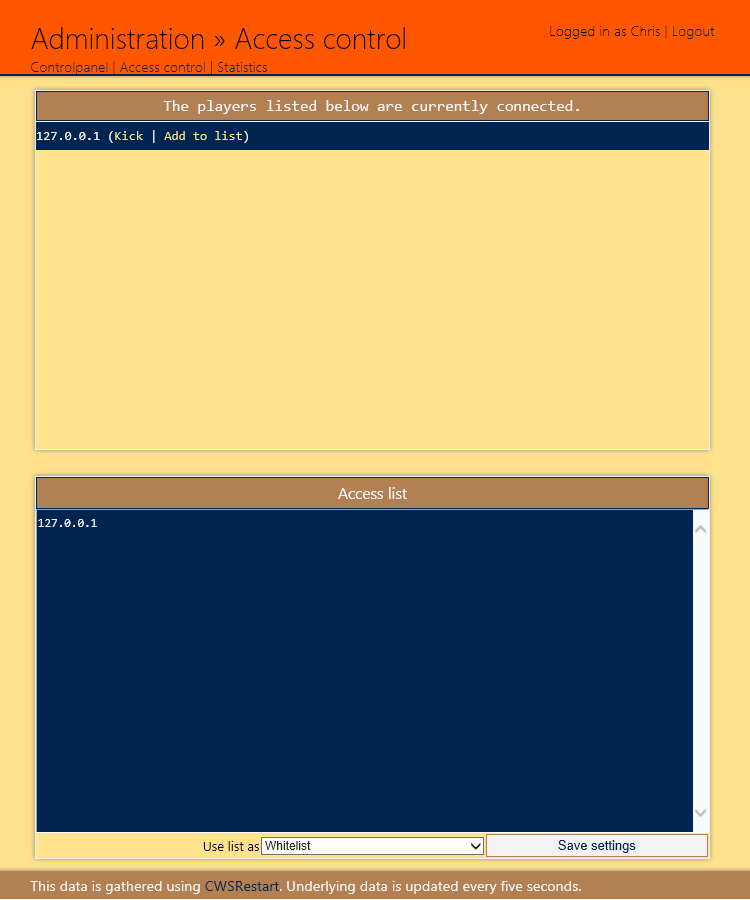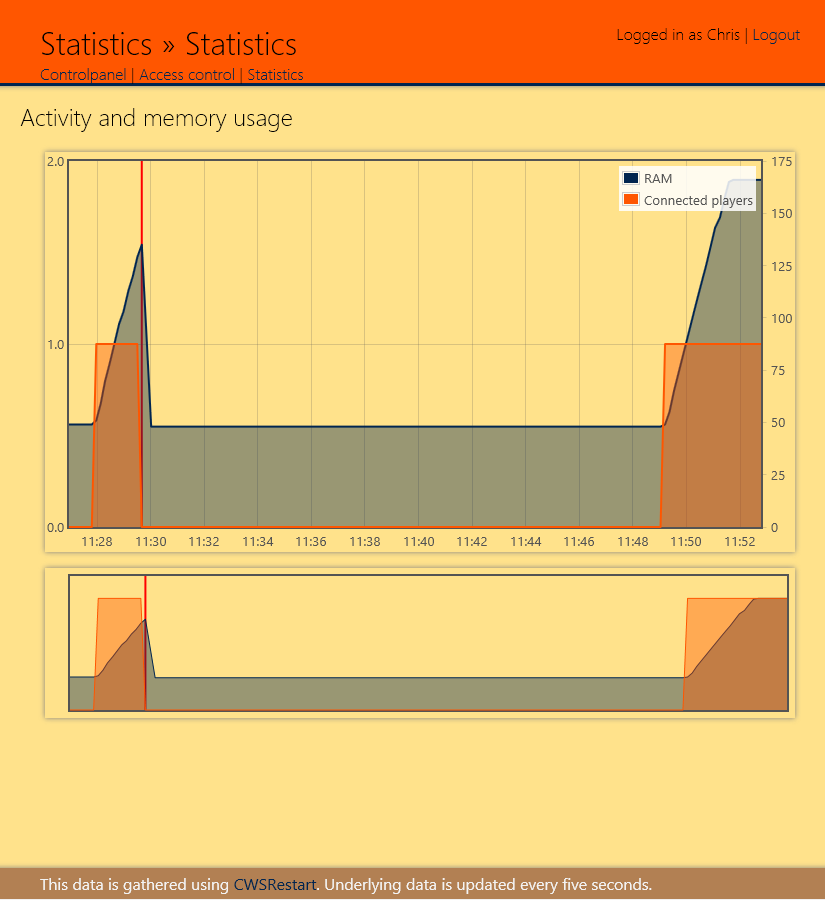CWSRestart
- Presets
- Interface
- Configuration file
CWSWeb
- JSON API
- Web interface
- Userbars
- Configuration file
- Console
CubeWorldMITM
- Configuration file
- Changing the server.exe port
- Console
ServerService
- Configuration file
Web interface
Normal users will see a statistics page if statistics are enabled in CWSRestart. If you chose to disable them, they will see a 403 page.
Administration
You can access the administration at http://your-server-ip:8181/admin, where you'll be asked to log in.
Controlpanel
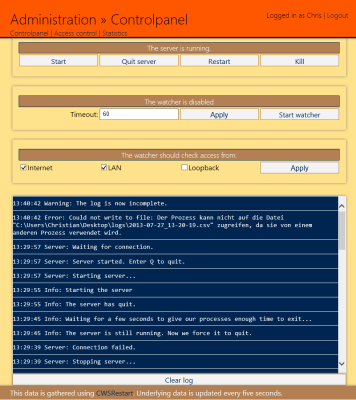
The main control panel allows you to start, restart, quit and kill the server. You can also configure the watcher from here. This page also displays the log from CWSRestart.
Access control
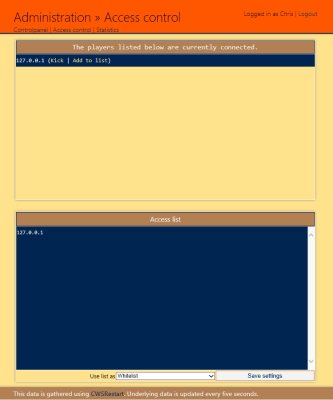
The access list allows you to manage the IP filter. You can specify the list mode and add players. You can also kick connected players. In order to use access control, CWSRestart has to run with elevated privileges, i.e. as admin.
Statistics
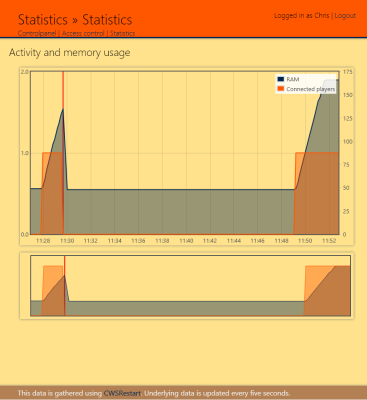
As administrator, you are able to see the RAM usage in relation to the amount of players. Statistics are updated every 5 to 10 seconds. If you want to display more data in your graphs you have the following options:
- Increase the
StatisticsIntervalin the ServerService.dll.config (in the CWSRestart folder): This setting contains the delay between two statistic updates (in ms). - Increase the
SaveStatisticsEveryin the ServerService.dll.config (in the CWSRestart folder): This setting is the frequency, how often the statistics are saved to your logfiles. The statistics will be saved every x rounds of updates, with x =SaveStatisticsEvery. - Increase the
LinesToReadin CWSWeb.exe.config: This setting tells CWSWeb how many lines should be read (starting at the end). High numbers can increase CPU and HDD usage.